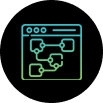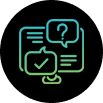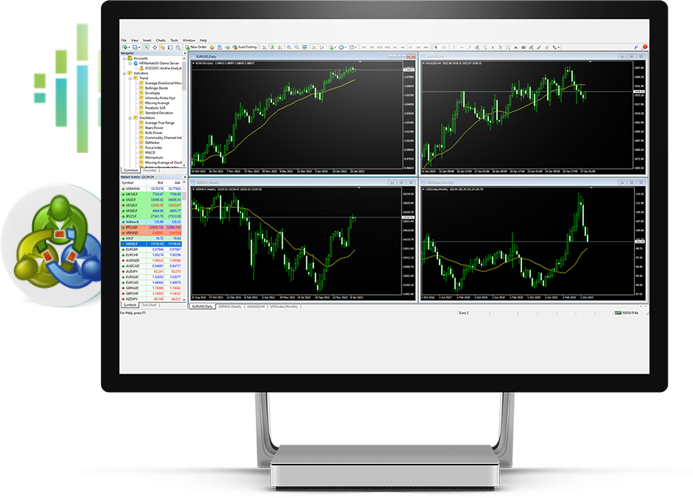Are you looking for a platform that is intuitive to use and offers a wide range of trading tools? Look no further than FXEM MetaTrader 5. MT5's user-friendly interface is for both novice and experienced traders and includes a customizable workspace where you can personalize your charts and settings to suit your trading style.
Analytical Tools at Your Fingertips
With MT5, you'll have access to a wealth of analytical tools, including technical indicators, charts, and other analysis tools. These tools can help you make informed trading decisions by identifying trends, patterns, and trading signals. You'll be able to trade with confidence knowing you have the best, most up-to-date information at your fingertips.
The Future of Trading is Here
With expert advisors (EAs), you can take advantage of trading opportunities without having to monitor the markets constantly. EAs are automated trading algorithms that can be programmed to execute trades based on predetermined criteria. You'll never miss a trading opportunity again!
Diversify Your Portfolio
MT5 empowers you to trade a variety of financial instruments, including forex, commodities, indices, and cryptocurrencies. This provides you with a broad range of trading opportunities and lets you to diversify your portfolio.
Your Security is Our Priority
The FXEM MT5 platform uses advanced encryption technology to protect your personal and financial information. We also support two-factor authentication, which adds an extra layer of security to the login process.You can trade with confidence on MT5.